Steps
In Word go to the Design ribbon.
Select Watermark > Custom_Watermark.
Select Text watermark.
Into Text enter
<%Connection.Warning%>.Note
Connection stands for the name of the connection Excel file and Warning for the column.
Select OK.
Result
You have added the warning text as a watermark to your document template.
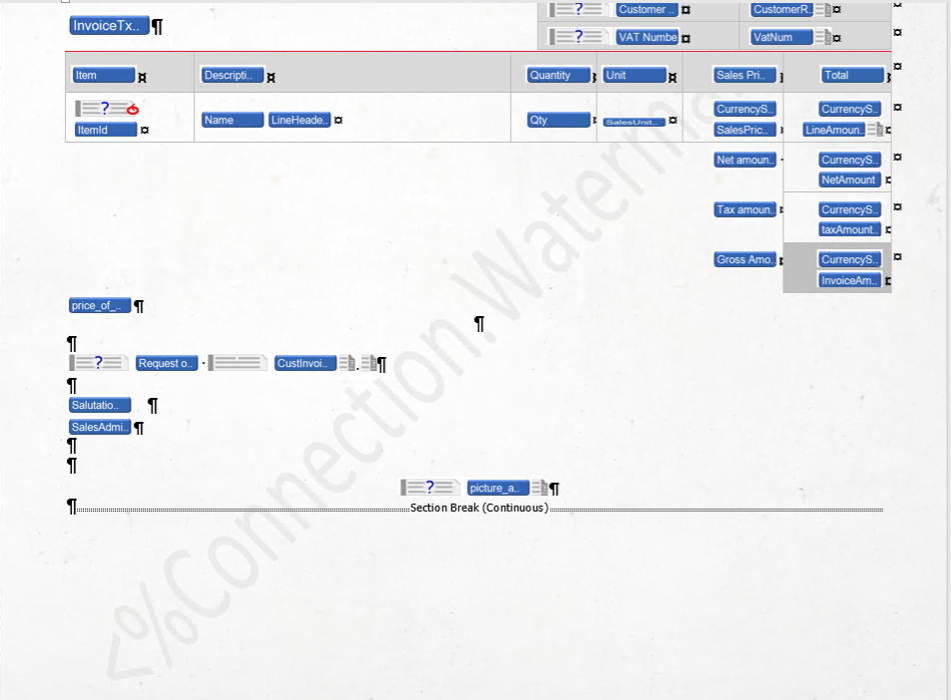
Warning text as a watermark in document template