You can override the default server setup for report generation. There are two options you can configure.
Option 1: Report-specific dox42 Server
It is possible to assign the dox42 Server on the report level and to override the default setup.
Steps
In D365 FSCM go to System administration > Setup > dox42 > dox42 parameters.
In the SSRS reports tab select the desired report and then the Server setup button.
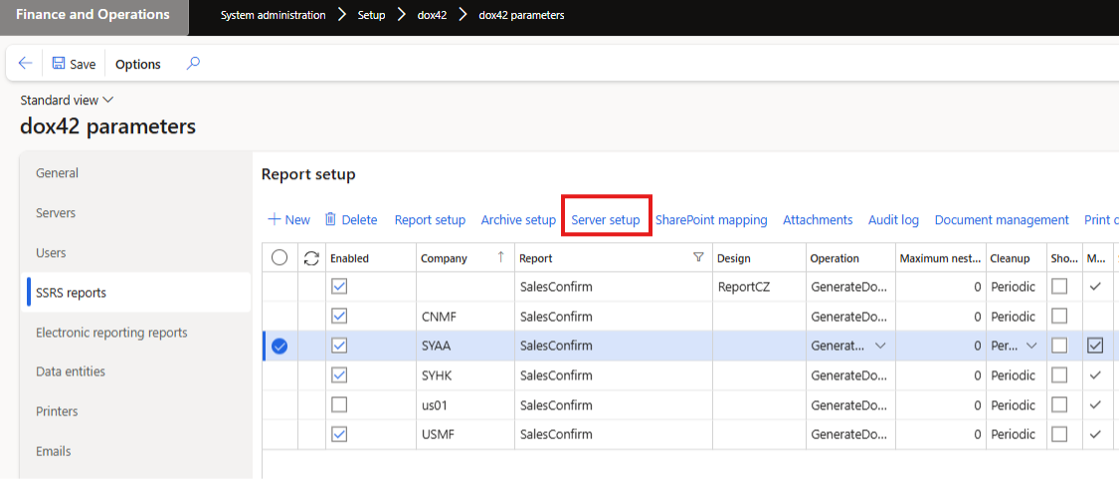
dox42 parameters page
In the dox42 server column select which server should be used to generate the report.
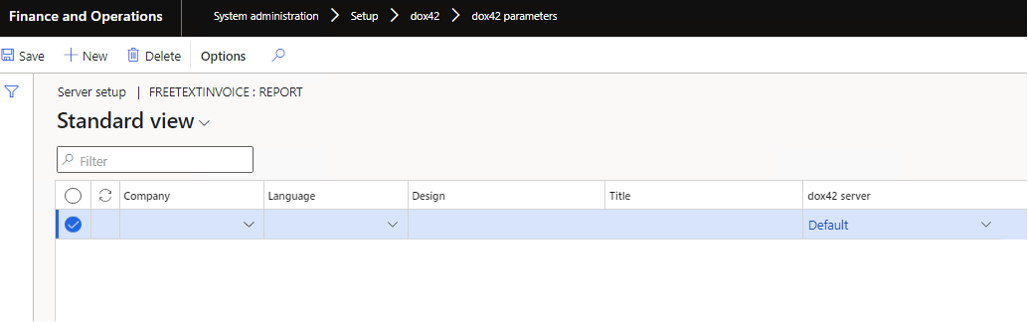
Server setup page
Select the Save button.
Option 2: User-specific dox42 Server
You can assign the dox42 Server to a specific user. If this assignment is done, then the system will ignore the default dox42 Server assignment and the dox42 Server assignment on the report level. The user-specific assignment has the highest priority to find the dox42 Server to generate the report (it is valid for reports as well as for data entities).
Steps
In D365 FSCM go to System administration > Setup > Business intelligence > dox42 > dox42 parameters.
In the User tab select the desired user and in the dox42 server column select which server should be used to generate the report.
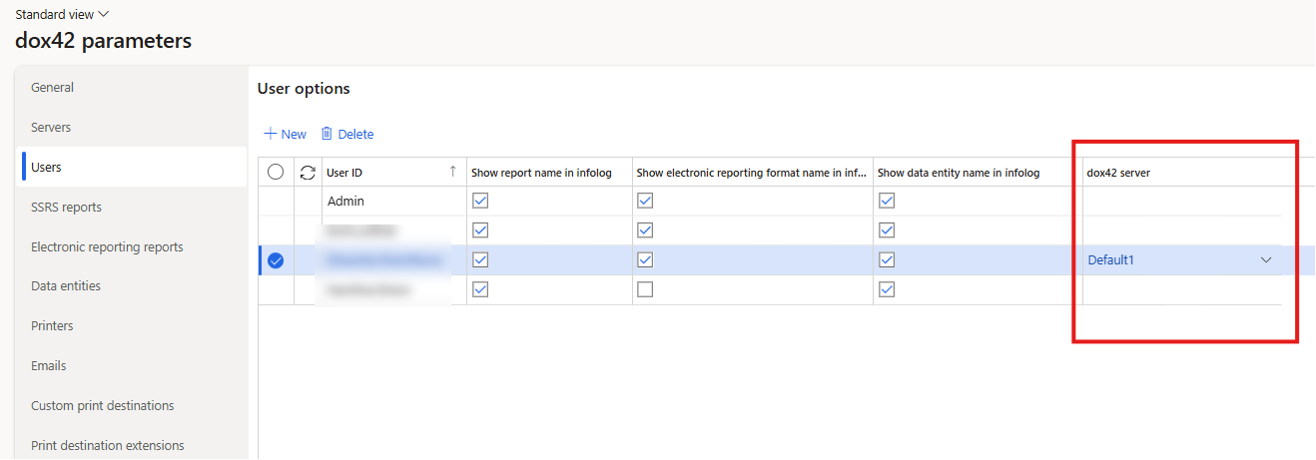
User-specific server setup