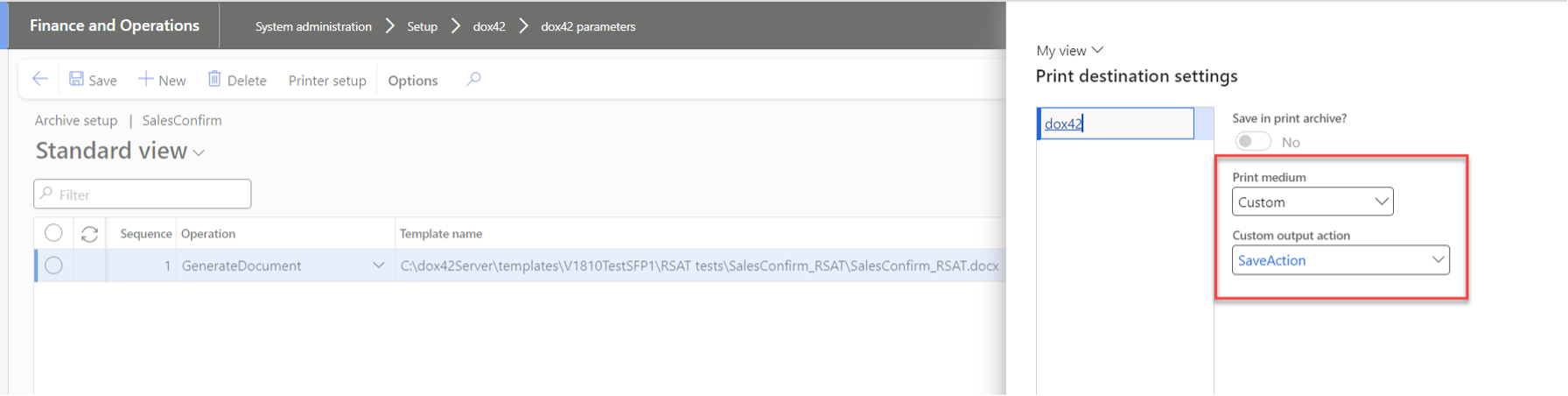Steps
Go to System administration > Setup > dox42 > dox42 output actions.
In the form dox42 output actions you can add all the Output Actions you need and that are supported by the dox42 Server.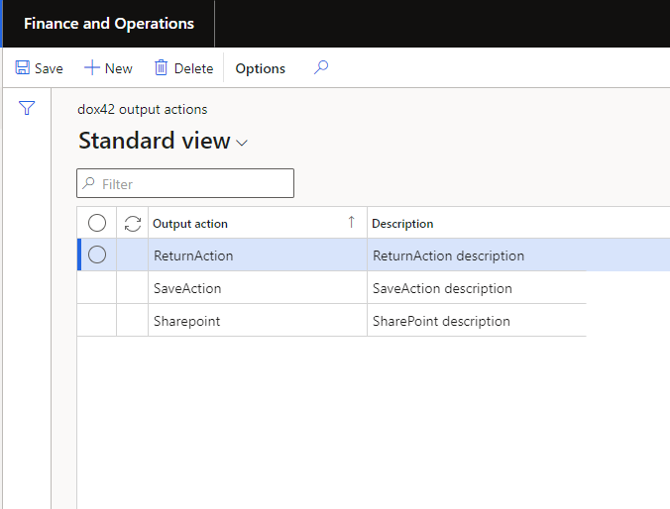
Output actions
Go to System administration > Setup > dox42 > dox42 custom output actions.
In the form dox42 custom output actions you can create your own Custom Output Actions combining necessary Output Actions, their parameter codes and parameter values, as well as their sequence..png)
dox42 Custom Output Actions
Go to System administration > Setup > dox42 > dox42 parameters
Select the Custom print destinations tab to set up your custom print destinations globally, which will be available to be selected for all printed Reports/Entities.
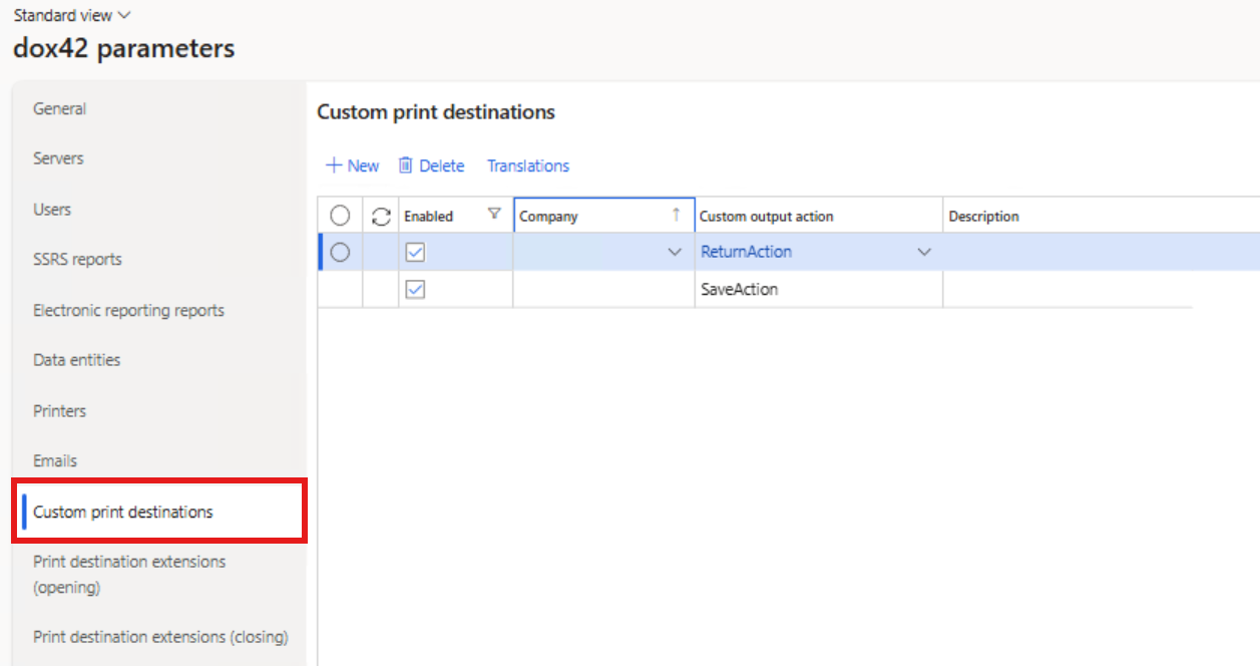
Default Custom Output Action values can be set up on the “Report setup”/”Data entity setup” level as well as on the global Report/Entity level. It will be used when the Custom Output Action is not specified while running reports.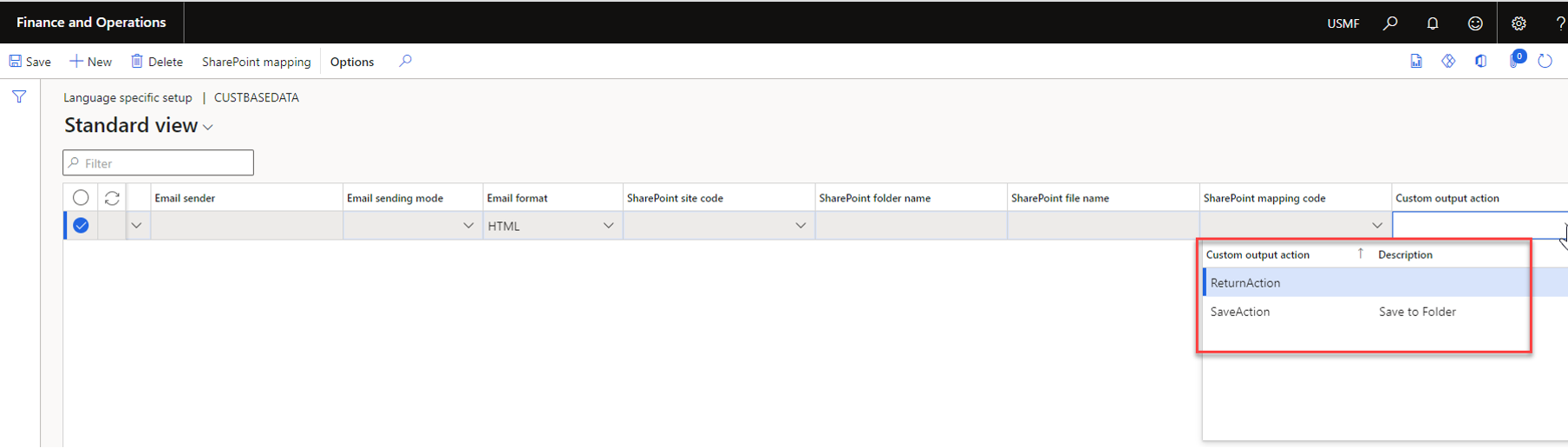
“Report setup”/”Data entity setup” level
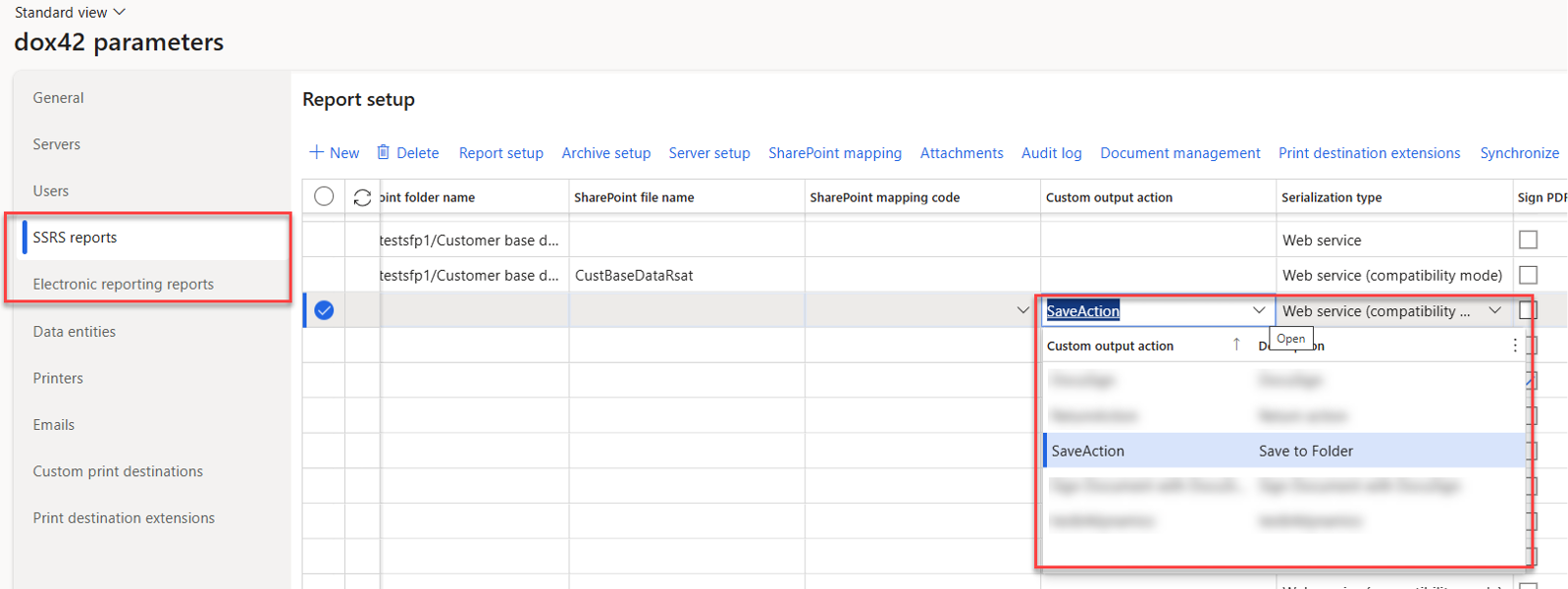
SRSS Report/Electronic reporting
.png)
Entity level
For example, you set up SaveAction for your report Custom Output Action. That means that when you choose for the report print destination Custom, the report will be saved to the folder and signed.
You can use custom print destination for Archive setup:
You will need to do a standard setup for archiving.
Choose Custom as print medium.
Select appropriate Custom Output Action.