Create a connection Excel file to store all information that is needed to ensure a connection to Sharepoint, D365 FSCM, MODUS M365 dox42 Document Automation, D365 CE | Dataverse, SAP or any other environments that require an external authentication. The advantage of such a connection file: you can manage your connection data centrally and use it across data sources.
Steps
Create a new Excel file named Connection.xlsx in your document template folder.
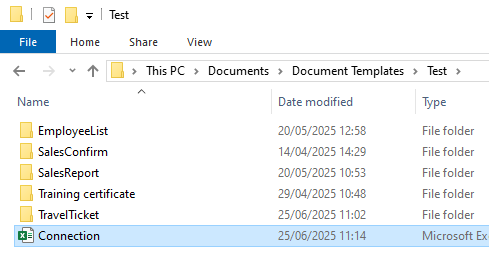
Connection file in
TestfolderImportant
Username and Password have been deprecated for D365 and SharePoint online connections.
If you need to connect to your D365 systems or SharePoint Online, please enter the information from your Entra ID App Registration. For more information see Using a Microsoft Excel config file for the Add-In’s Microsoft Entra ID configuration.
If you want to connect to a system that is not using Entra ID Authentication, set up the connection Excel with the following columns:
URL: e.g. SAP URL or Dynamics on-prem URL
Username: This should be a service user
Password: password (we recommend encrypting it via Crypto Data Source)
Optional: Any other columns that are needed to ensure a connection to your system.
Save the file.
Result
You have created a connection Excel file and can use it with data maps.