Scenario
After an update of the environment (restoring the database from a different environment) an error occurs while generating a report: Client assertion contains an invalid signature. The key was not found.
Solution
When setting up the environment go to System administration > Setup > dox42 > dox42 servers.
Select Generate SharePoint Online certificate.
Copy this certificate key and securely save it somewhere for being able to use the key further.

SharePoint Online certificate key
After restoring the database go to System administration > Setup > dox42 > dox42 servers.
Select Restore SharePoint Online Certificate link and apply the certificate key that you copied before.
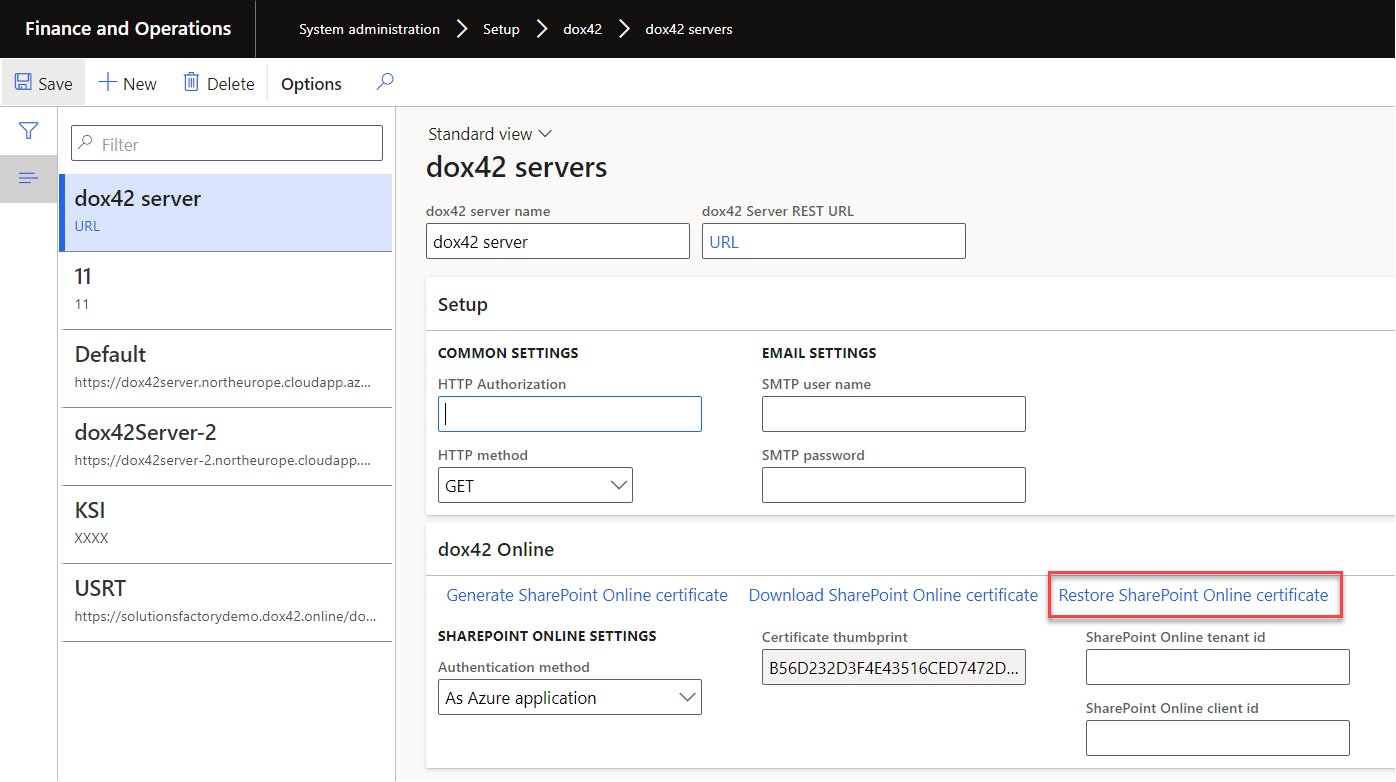
dox42 servers page