When you have selected D365 Server or D365 User as e-mail sending mode for sending e-mails you need to set up the SMTP parameters.
Steps
In D365 FSCM go to System administration > Setup > Email > Email parameters.
From the Batch email provider dropdown select the SMTP entry.
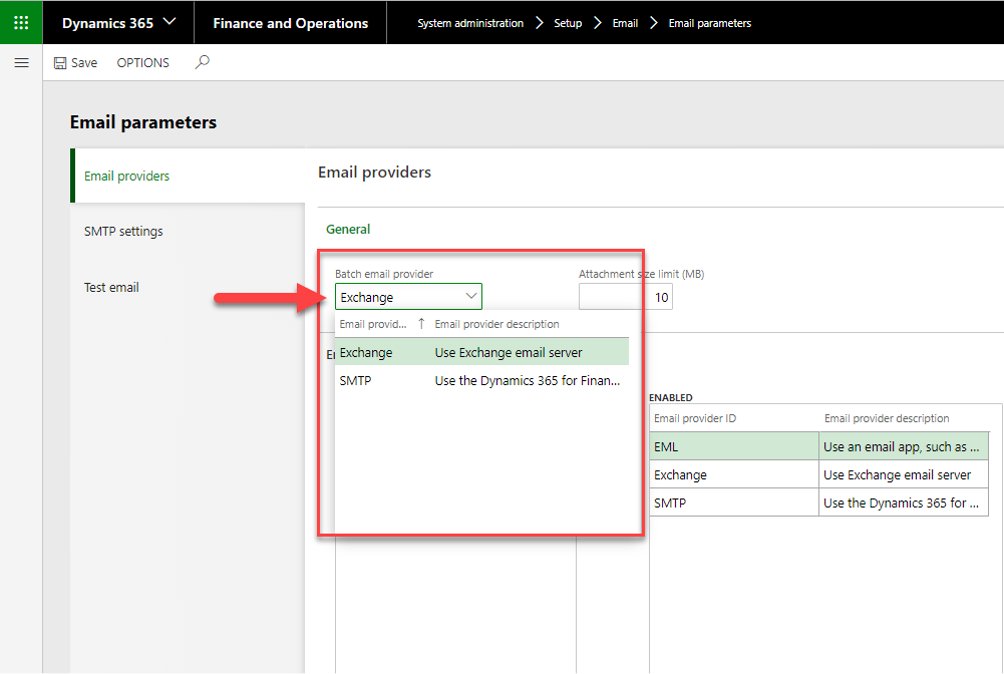
Email parameters page
Go to the SMTP settings tab.
Fill in all the parameters.
Set Specify if SSL is required to Yes.
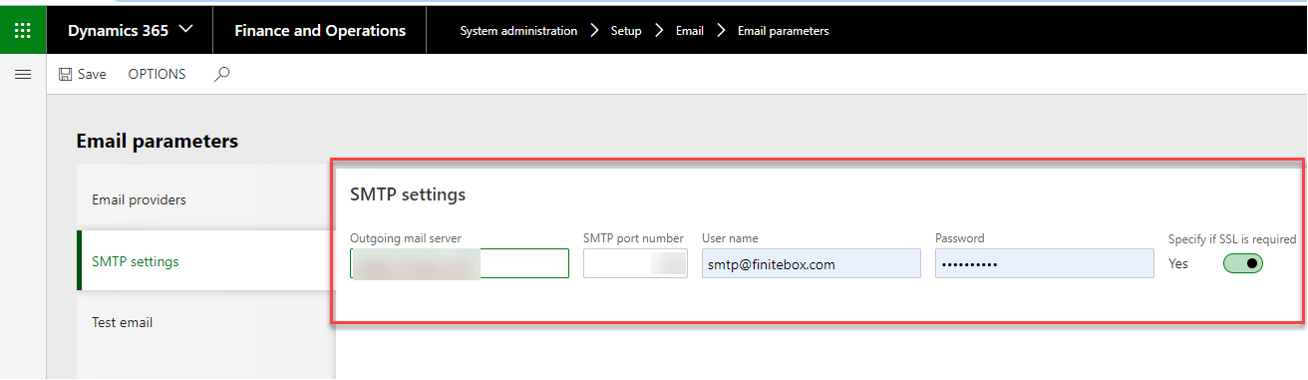
SMTP settings tab
Select Save.
When using D365 User:
In D365 FSCM go to Settings > User options.
Go to the Account tab.
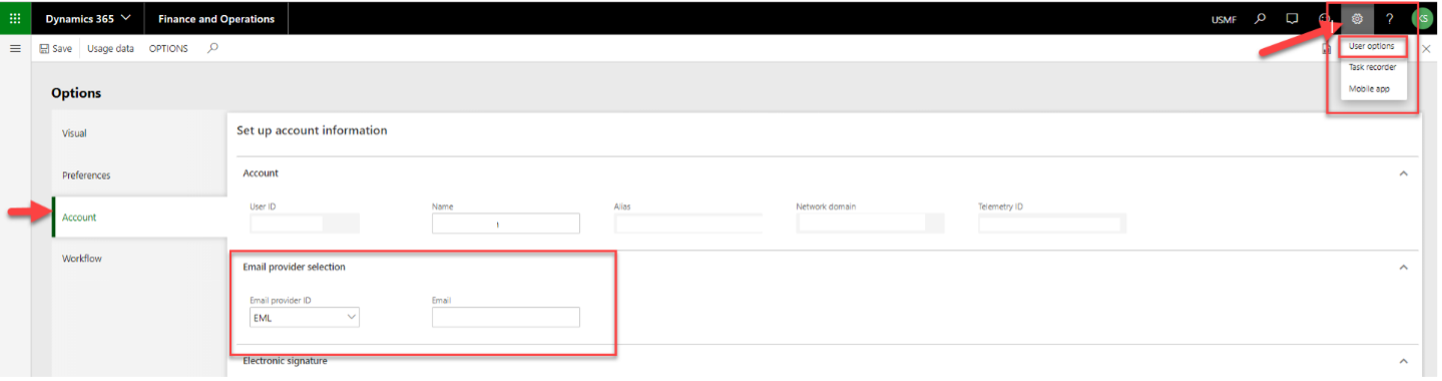
Select the Email provider ID dropdown to display all available options.
The options to be displayed are predefined in the Email parameters page in the Enabled interactive email providers section.
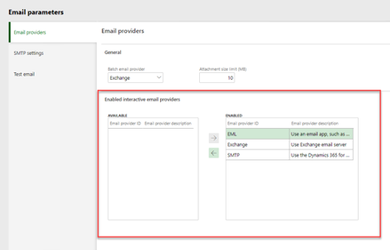
Result
You have set up the SMTP parameters for D365 Server and D365 User.