You can extend the basic template HelloDokID.docx by embedding and displaying a document from d.velop documents. In order to do so, use the previously added d.velop data source to connect to d.velop documents (see Adding the d.velop Data Source).
Steps
Open the template HelloDokIDDetails.docx in Microsoft Word.
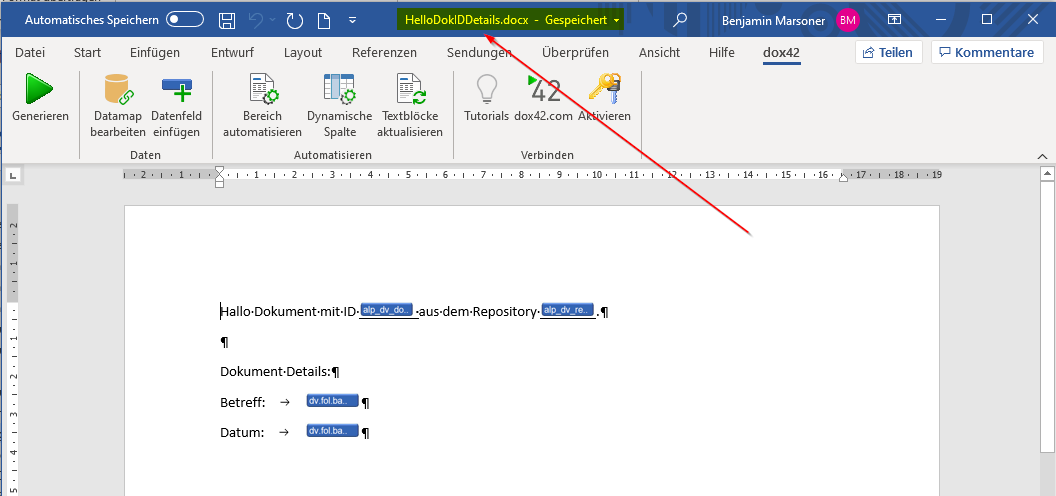
HelloDokIDDetails.docx template
Go to the dox42 ribbon and select Data Map.

dox42 ribbon
The Data Map Designer window opens.
Select the d.velop button.
The Alpin d.velop DMS Data Source window opens.Select the already configured data source dvelopCloud.
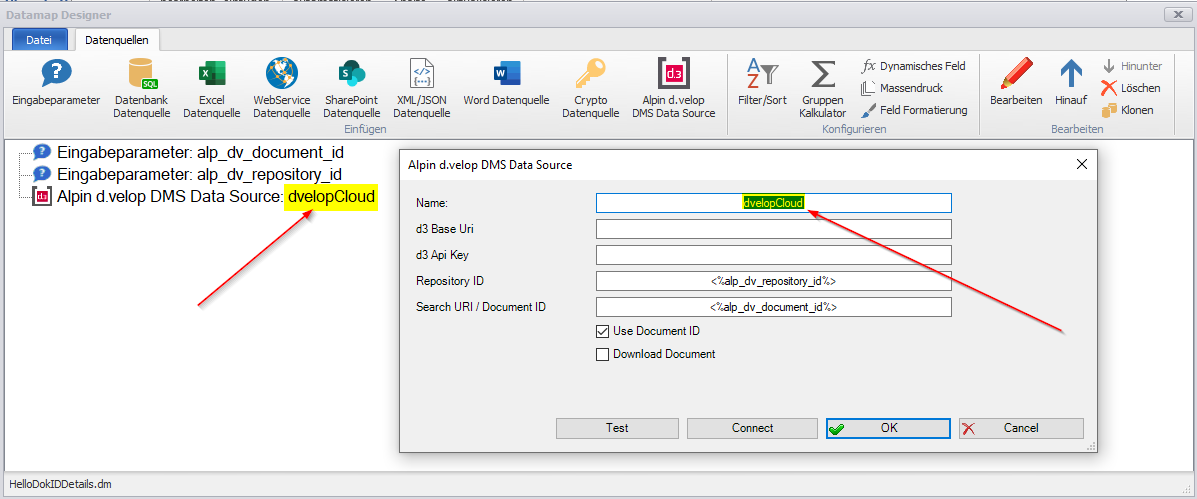
Alpin d.velop DMS Data Source window
Select the Download Document checkbox.
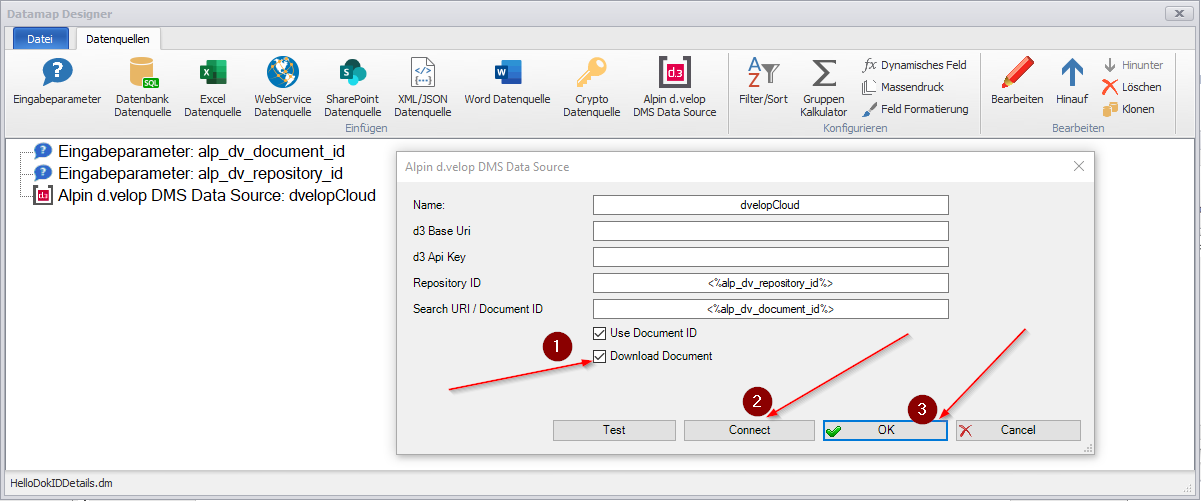
Configuration of the d.velop data source
Select Connect to reconnect to d.velop documents.
Select OK.
In the Data Map Designer, go to File > Save and close the data map.
In the dox42 data fields (“dox42 Datenfelder”), we now find the new document field that we can use and configure in the usual dox42 manner.
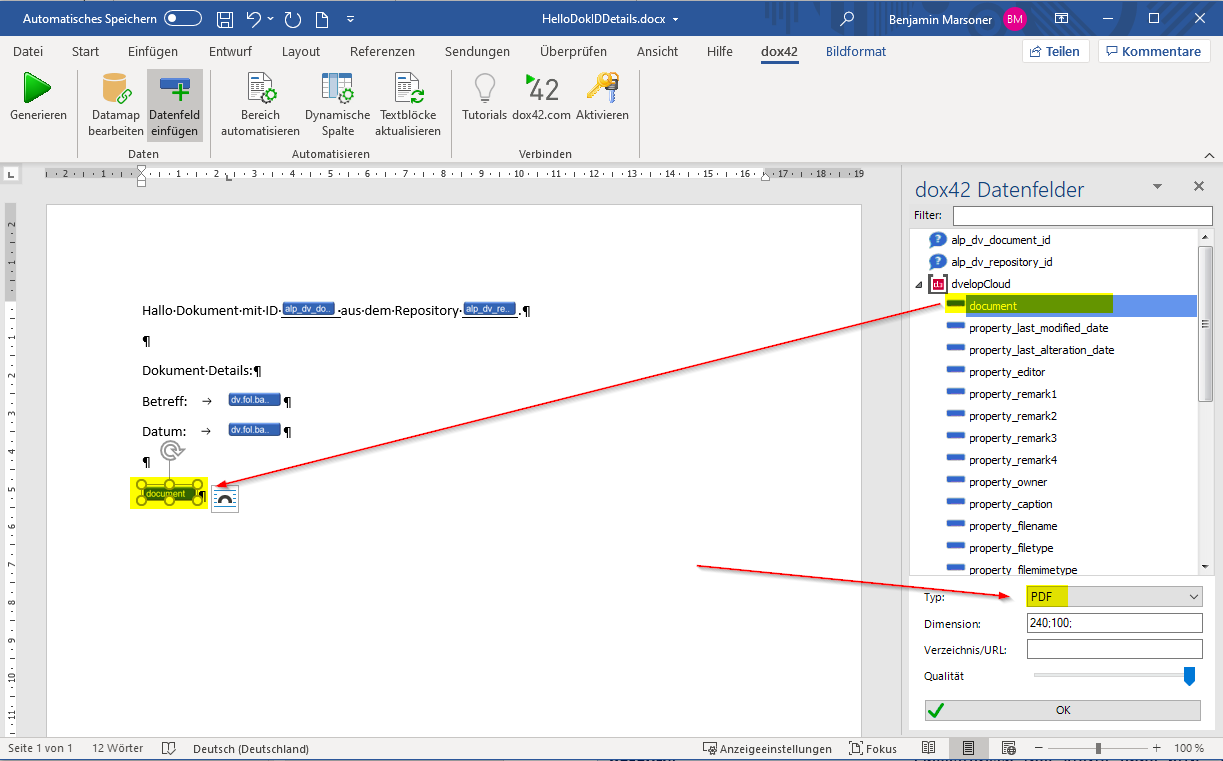
New document data field
Use the existing call to generate the document.
Result
You have extended the template by displaying a document from d.velop documents. In the generated document, you can find the included PDF file:
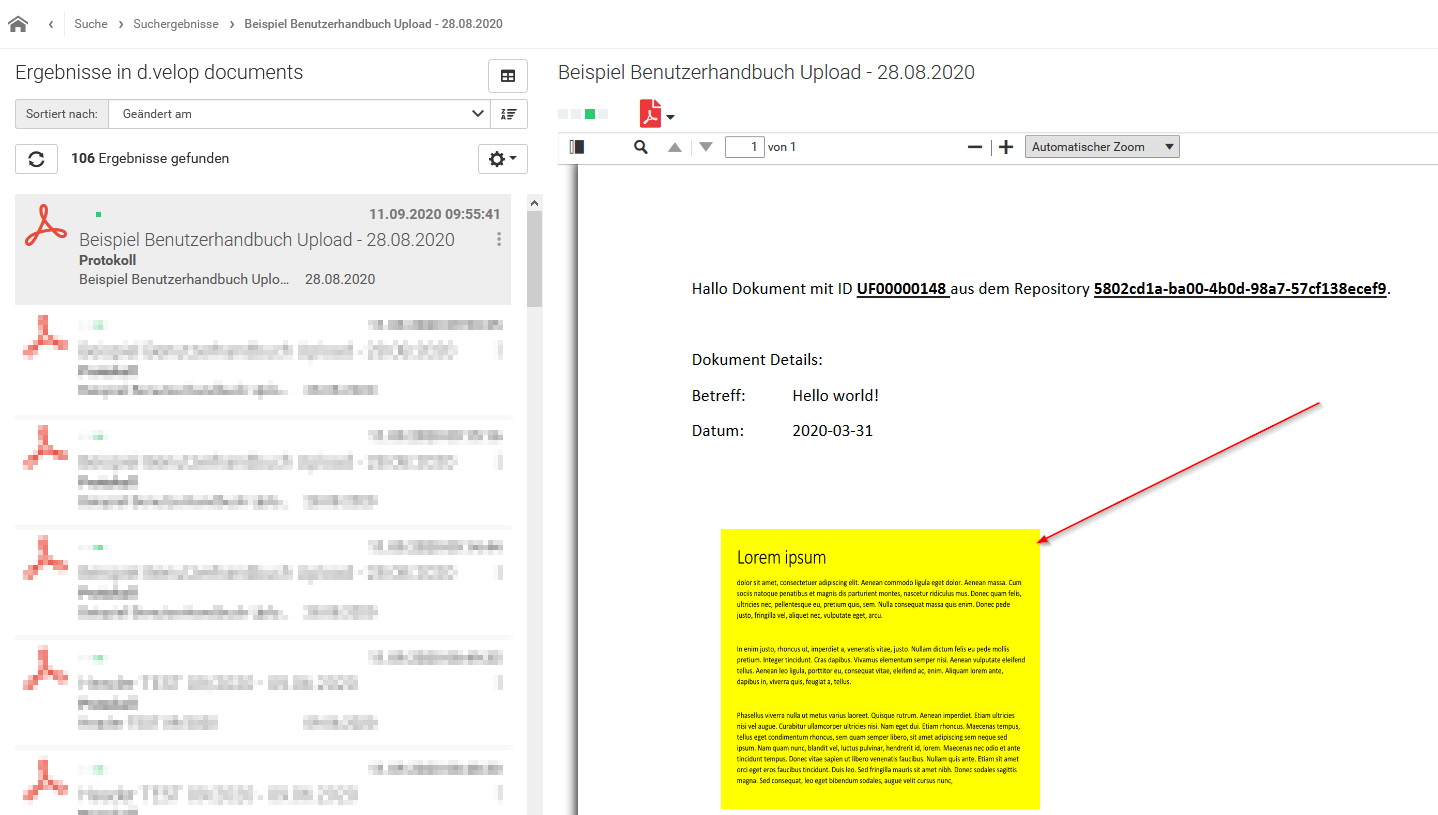
Extended template with cloud document
Note
The template does not check whether the document to be displayed is a PDF document. This can be corrected using an "Automated Area". D.velop provides the general property
property_filetype. This property can be used to identify the file type.