You need to set up the SSRS report in D365 FSCM for document generation with dox42 D365 FSCM. This article covers the setup for a D365 FSCM report.
Prerequisites
You have created a report template and Live/ test folder structure.
You have created a data map.
You have set up the connection from the D365 FSCM data sources to D365 FSCM.
Step 1: Finding out which report needs to be called
In D365 FSCM go to System administration > Setup > Business intelligence > dox42 > dox42 parameters.
In the Users tab select the New button.
Enter the currently signed-in User ID.
Select the checkboxes:
Show report name in Infolog
Show electronic reporting format name in Infolog
Show data entity name in Infolog
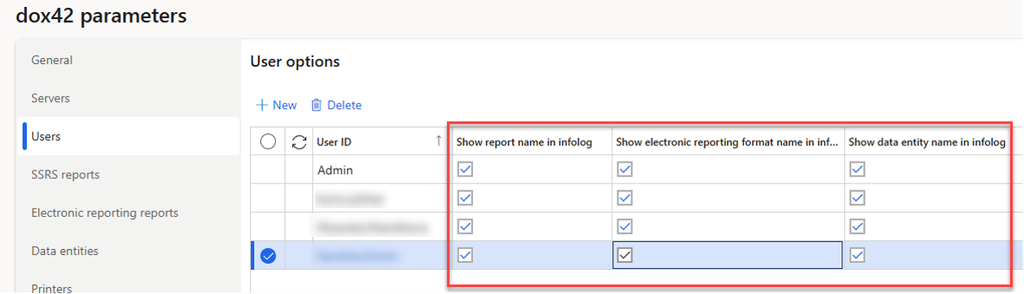
Users tab in dox42 parameters page
Go to the reports and select the report you want to design a template for.
Select View > Original preview to generate the report.
An info message with the name and the design name of the report is shown. This information will be needed in the next step.
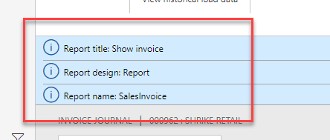
Info message with the name and the design name of the report
Step 2: Setting up the SSRS report
Go to dox42 parameters.
In the Reports tab select the New button.
In the Report column select the report name from step 1.
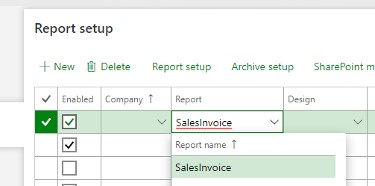
Report setup
In the Serialization type column select one of these entries:
Web service: recommended value
Web service (compatibility mode): this is used to provide a backward compatibility with the older version report templates. Be careful changing this parameter for the existing templates, because the linked report templates may stop working after that. To restore functionality, you must set back the original value of the serialization type or regenerate the report metadata and recreate the data sources in the report template data map.
Select the report and then select the Report setup button.
The LANGUAGE SPECIFIC SETUP page opens.
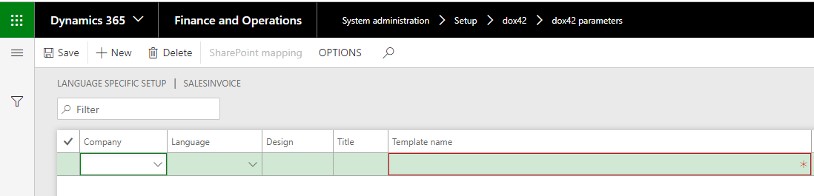
LANGUAGE SPECIFIC SETUP page
In the Template Name column enter the template path.
Example:
C:\dox42Server\templates\Test\SalesInvoice\SalesInvoice.docxYou can create more than one template for the same report and divide it by company and/or by language.

Step 3: Getting the SSRS report’s metadata
Go to the reports and select the needed report.
Select View > Original preview to generate the report.
Go to dox42 parameters.
In the Reports tab the following checkboxes in the report’s row should be marked:
Metadata exists
Synchronized
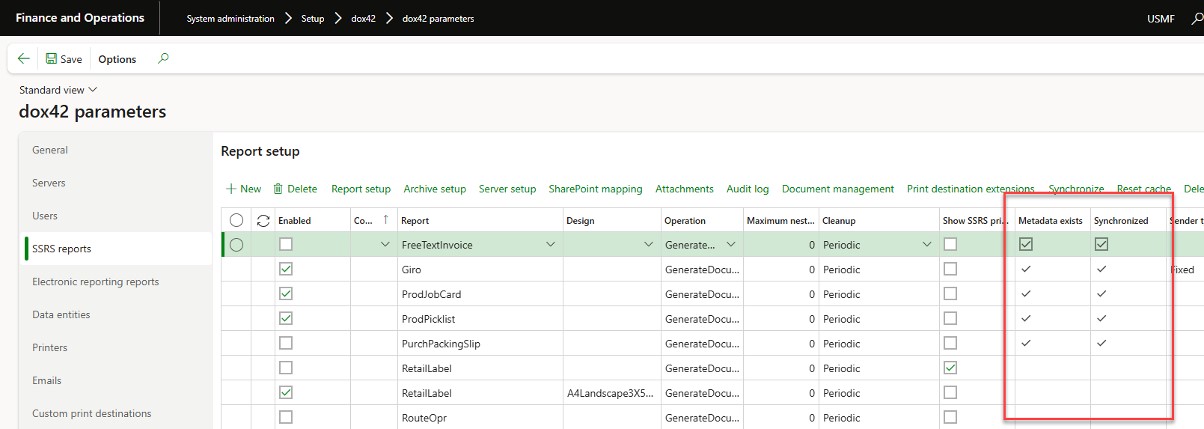
Configured checkbox in Reports tab
The report’s metadata has been generated and the system will automatically synchronize the report from now on.
Result
You have set up the SSRS report in D365 FSCM so that it now is available for the templates.