With a dynamic column you can specify whether a column should be displayed in the generated document. This is useful to hide columns under certain conditions. For example, if you want to generate a table of participants and want to hide the feedback column if no participant has provided feedback.
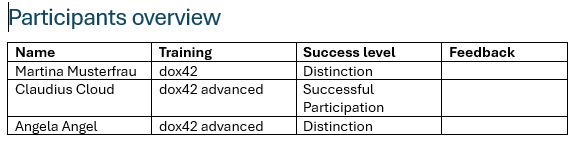
Participants overview with empty feedback column
Steps
Open your Word template.
Create the desired table and insert the desired data fields into the first row.
Select the header of the desired column.
Select dox42 > Dynamic Column.
Enter a condition to specify when the column should be displayed:
In our example we want to show the column only if the feedback column is not empty.Choose the data field which is required for the condition.
Example:Participants.FeedbackSelect an operator from the Insert Operator dropdown.
Example:<>If more than one condition is needed, it is possible to combine the condition with the operators from Insert Logic Operator dropdown.
Enter the desired value for the condition.
Example: An empty string””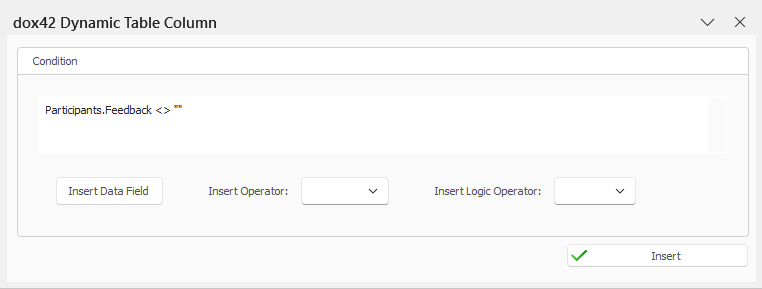
Select Insert.
The column header contains the green icon for dynamic columns.
Save the document template.
Result
You have created an dynamic column. When you generate the document, the column will be hidden if no participant has provided feedback.
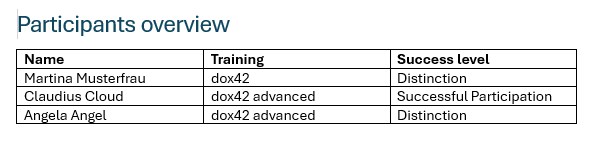
Participants overview with hidden feedback column