A report option is a custom setup that allows users to define how a report should behave or appear under certain conditions (e.g., which document is to be generated, in what format, in what language, layout, period). If you want to replace the default Business Central report with a dox42 configured report, as a first step, create a report option and link it to your previously configured document.
Prerequisites
You have the dox42 Administrator role in Business Central (to set the role, go to the cogwheel at the top right of Business Central, select the My settings menu and then the dox42 Administrator role).
You have created a new output configuration (e.g. ReturnAction or Query String).
You have related your document to this output configuration.
Steps
Select the Report Options link just below the dox42 heading.
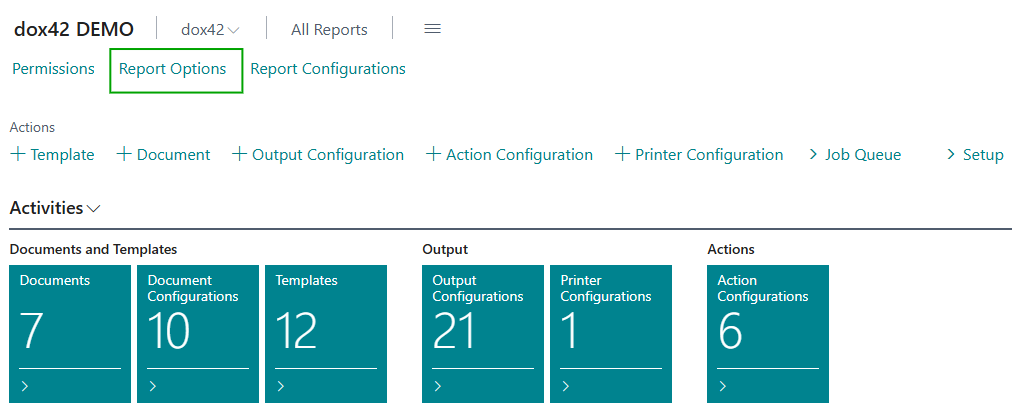
Report Options link
The Report Options dialog opens.
Select the New button to create a new report option.
.png)
Report Options dialog
Another Report Options dialog opens.
.png)
Report Options dialog
Enter a descriptive Code name, e.g.
“INVOICE_PDF”.Relate this report option to the document that you have created for this output configuration. To do this, from the Document Code dropdown menu, select the corresponding document.
.png)
Document Code dropdown menu in Report Options dialog
Only if you want to select multiple entries and generate multiple individual documents in bulk: Select the Output Single Documents checkbox.
Use the arrow button at the top to exit the dialog.
Go back to the home page by clicking the dox42 heading.
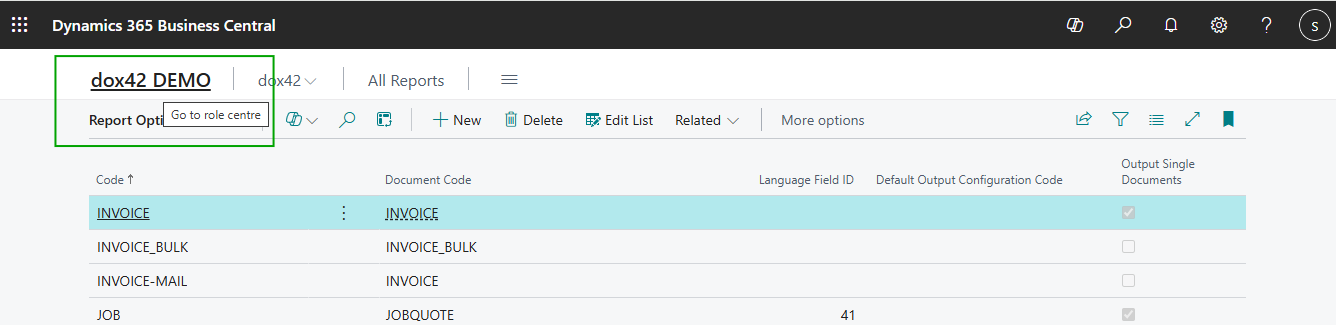
Select the dox42 heading to exit the dialog
Result
You have created a report option and linked it to your previously created document.